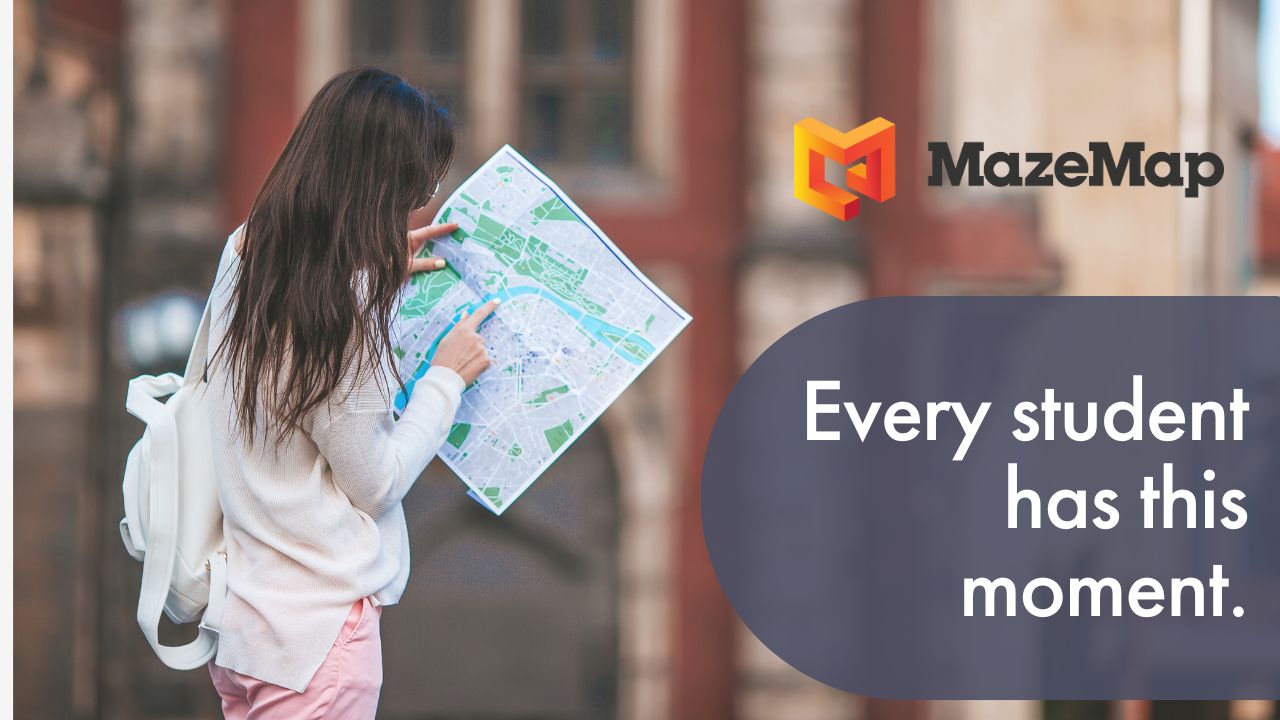BY VEGARD FLADBY
Introducing Branded Mobile App Profiles
MazeMap is introducing Branded Mobile App Profiles so that you can put your own branding onto the MazeMap interface, including colors and logos. The response thus far has been overwhelmingly positive; take a look at the University of St. Gallen’s approach to branding:
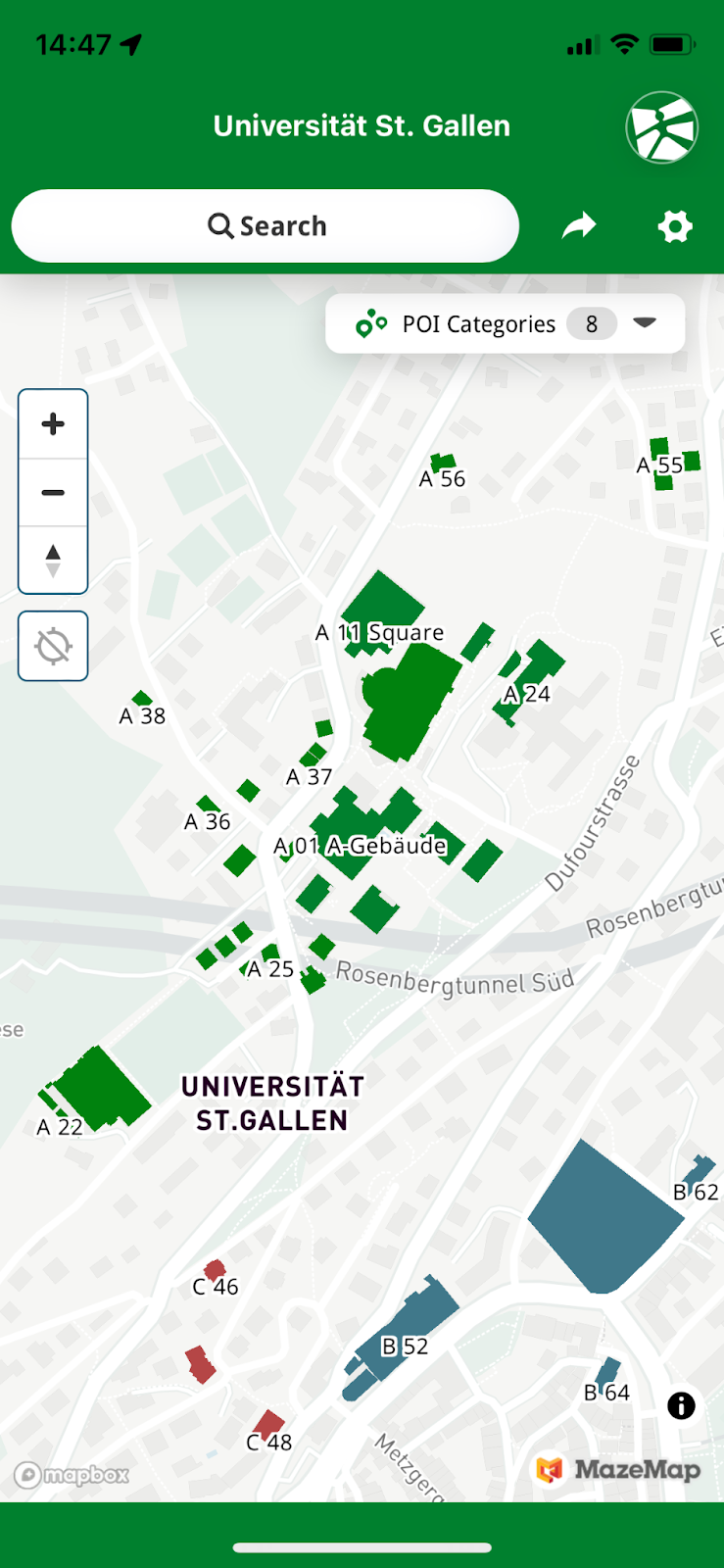
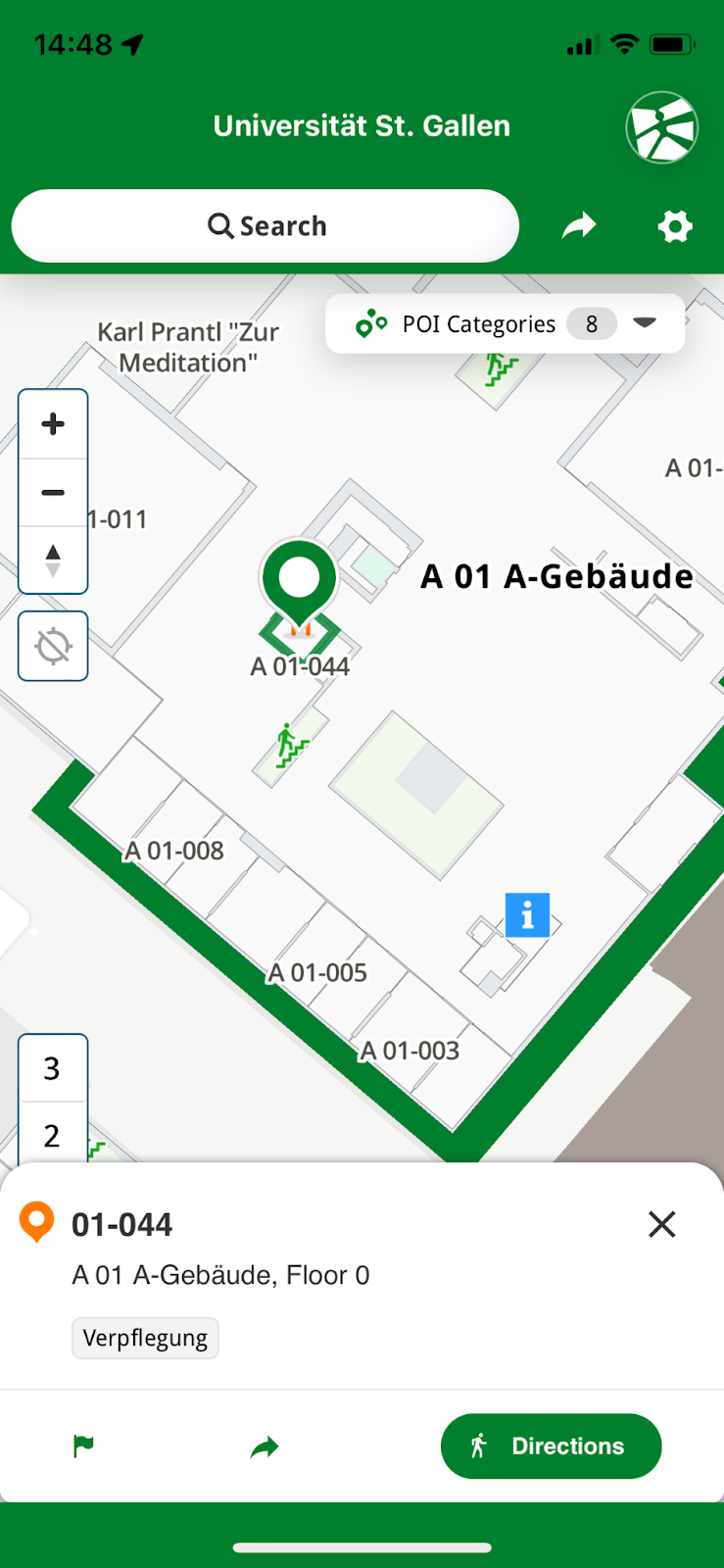
Not only on mobile
As you can see, St. Gallen’s bright green theme is present throughout the entire user experience within the mobile application. Furthermore, this is also extended through the desktop experience:
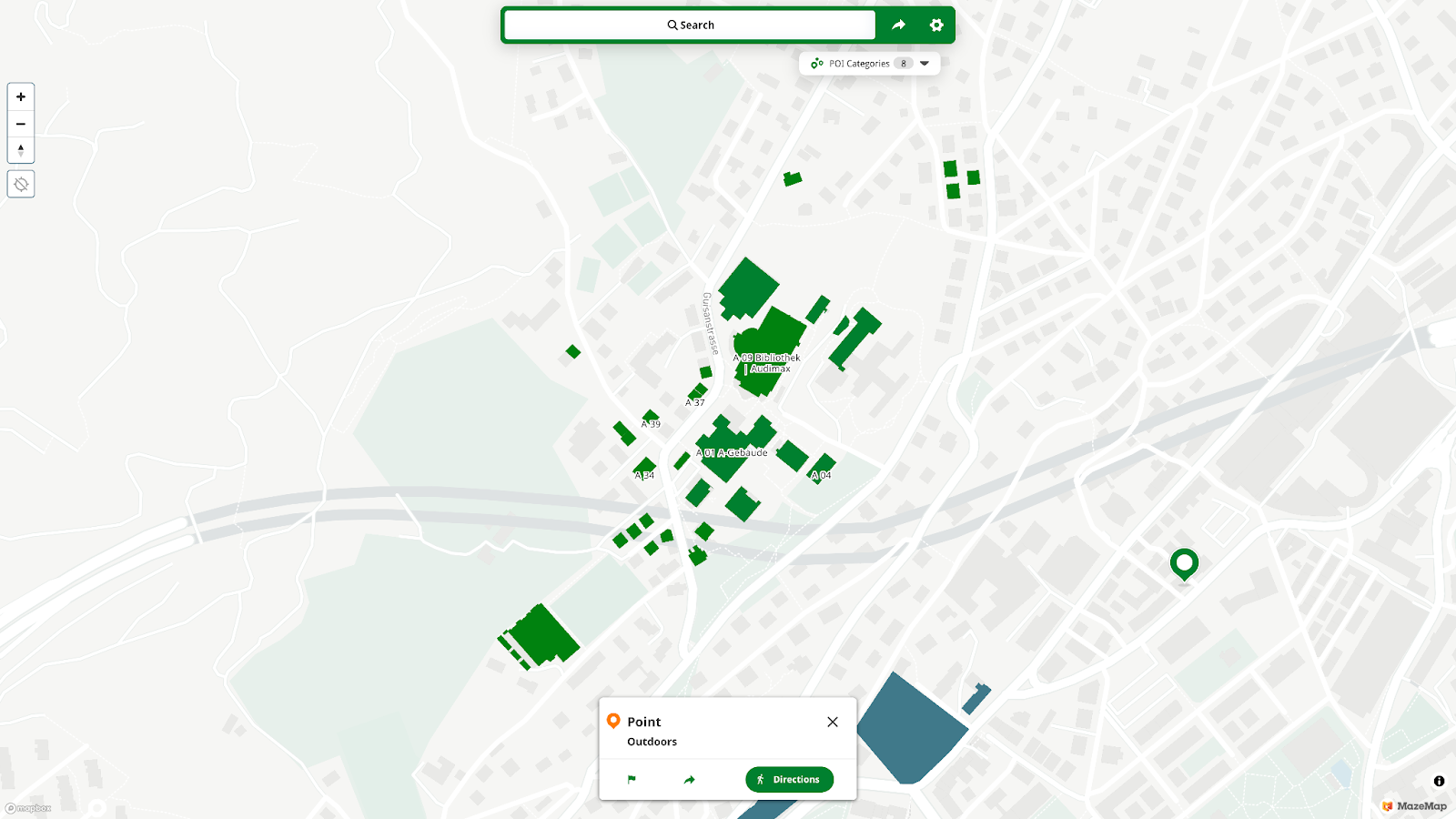
Outside of providing the value of branded colors, these brightly colored buildings on the map also plainly visualize which buildings are tied to your organization, making the search for facilities all the more intuitive for all users.
The colors you want, coloring whatever you want
We’re not just working with universities, this applies to all clients. Take a look at how Keurig Dr. Pepper, our Cisco customer, implemented their branding to the mobile app:
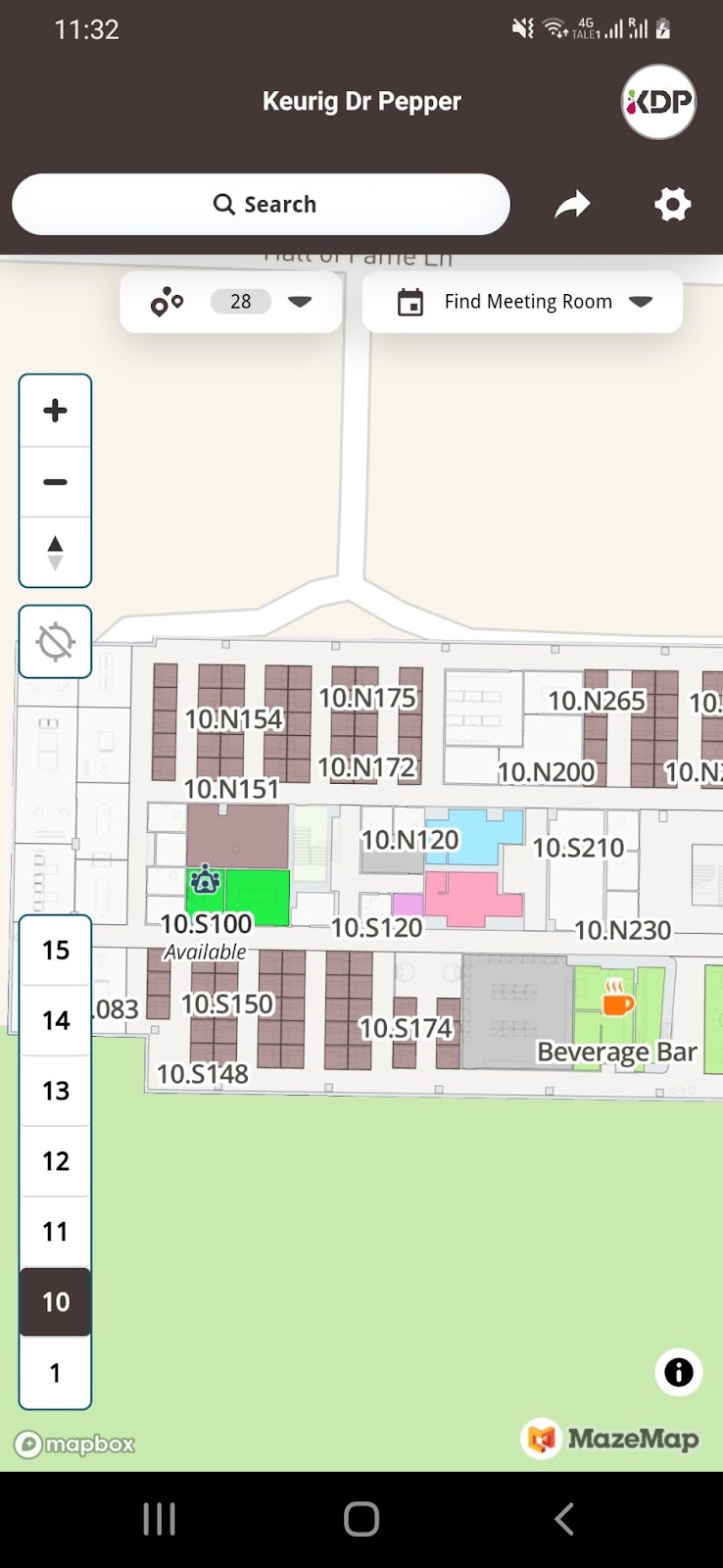
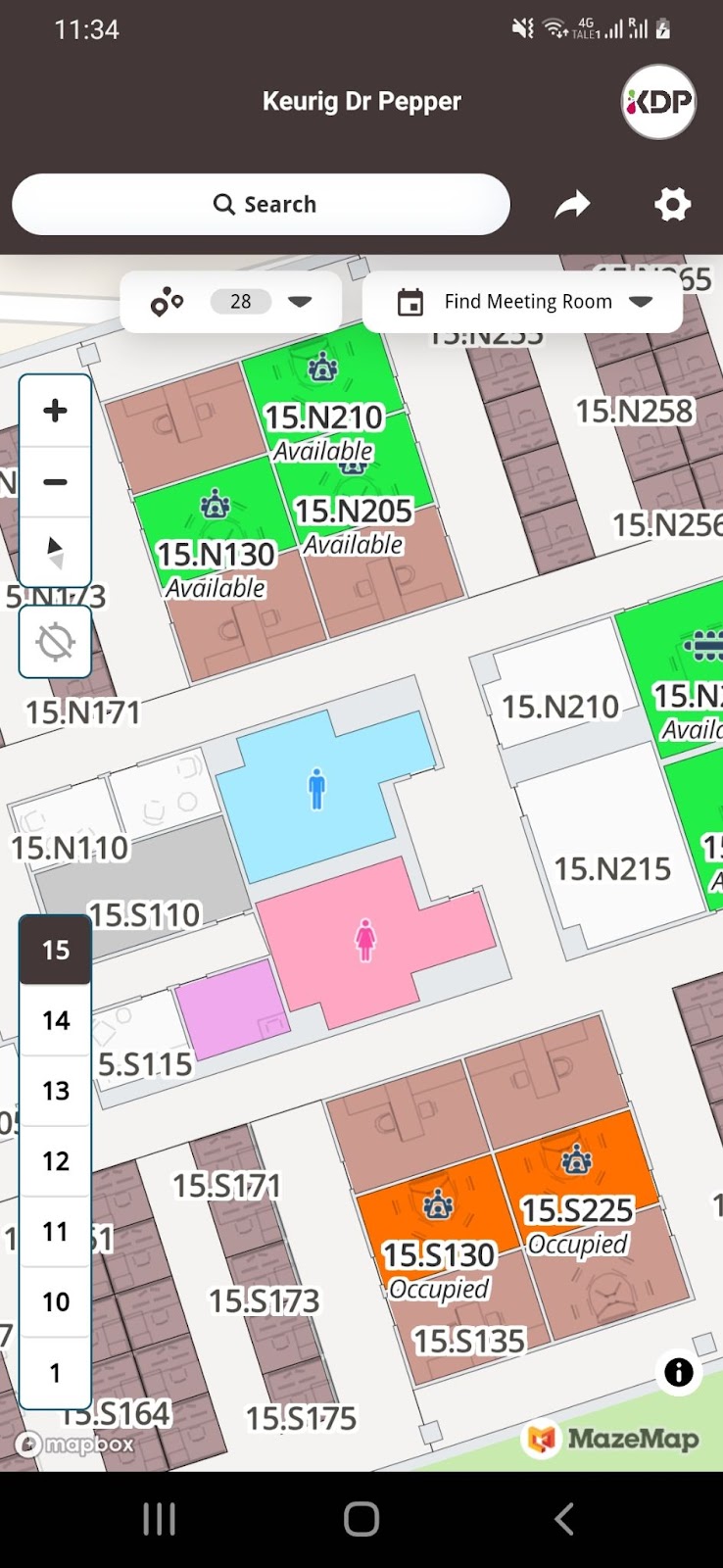
This goes to show that the branded colors could be as detailed as you want them to be, ranging from the buildings themselves to the individual bookable desks.
Furthermore, we’re also including our different features as tabs at the top of the mobile application, here’s an example using our own HQ:
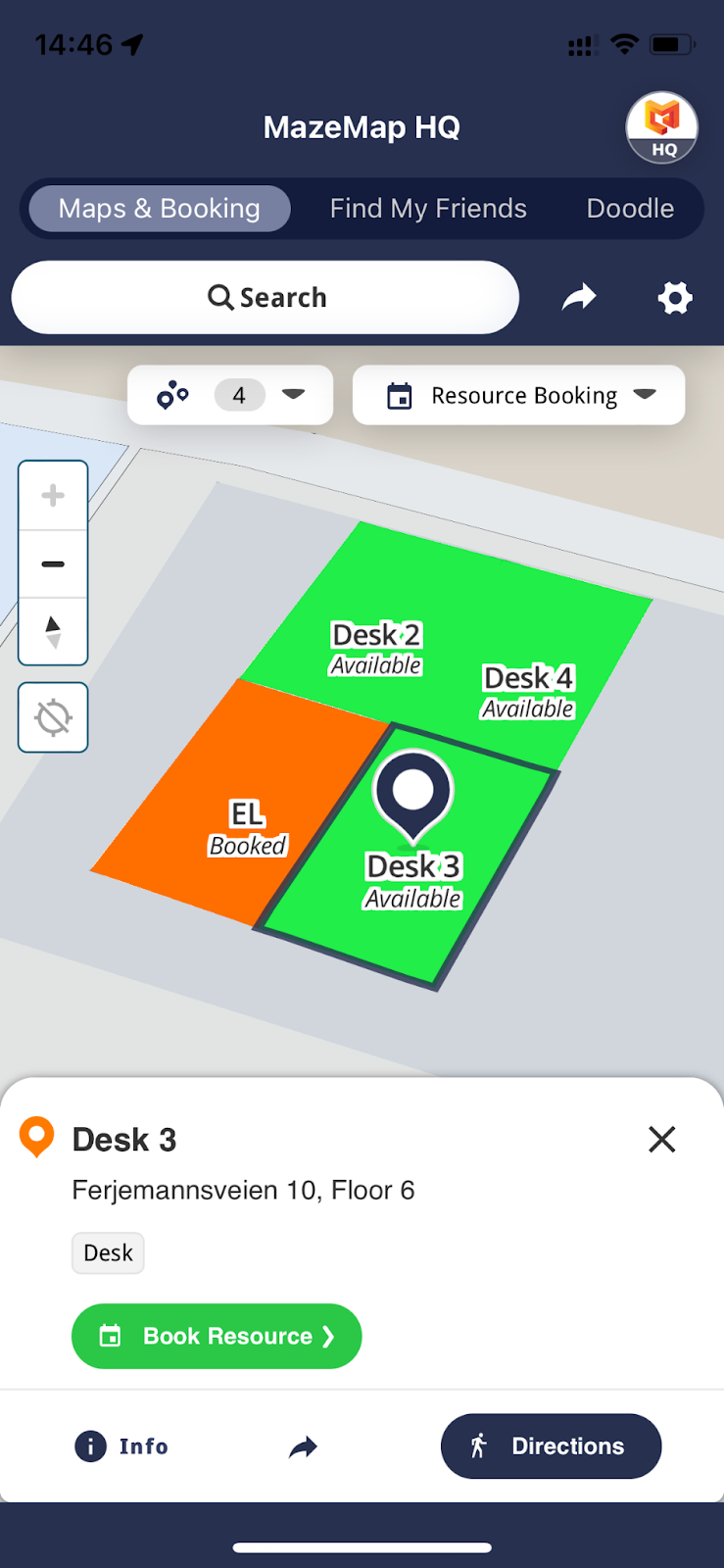
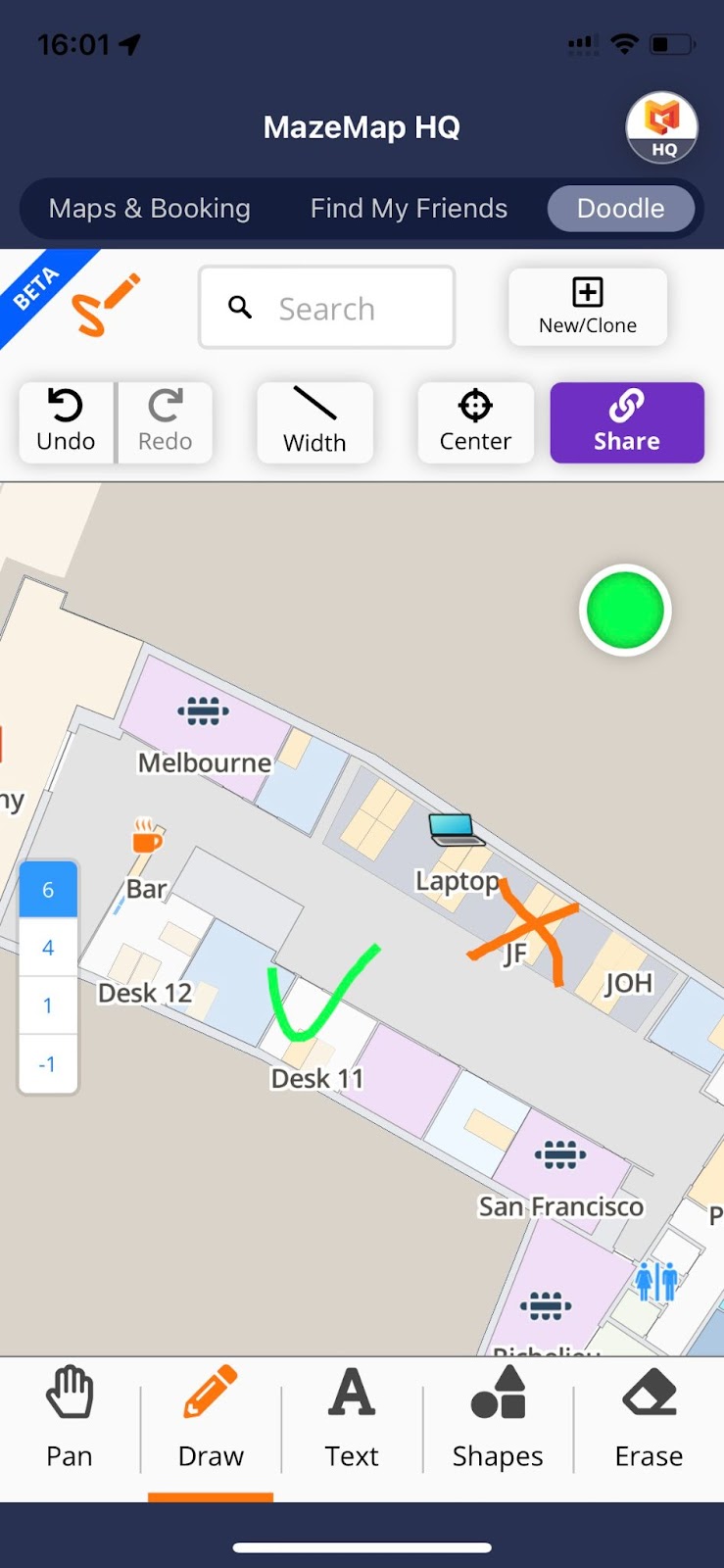
These screenshots show the difference between the Maps & Booking tab versus the Doodle tab. Which tabs visible are up to you, and will depend on what features you’ve already got.
Choosing the profile
You choose the MazeMap profile by clicking on the logo in the top right corner of the app, and choosing the profile that fits your schedule (This could be if you’re swapping between navigating your university and your workplace). Here’s an example of me switching between the MazeMap HQ and Keurig Dr. Pepper’s map:
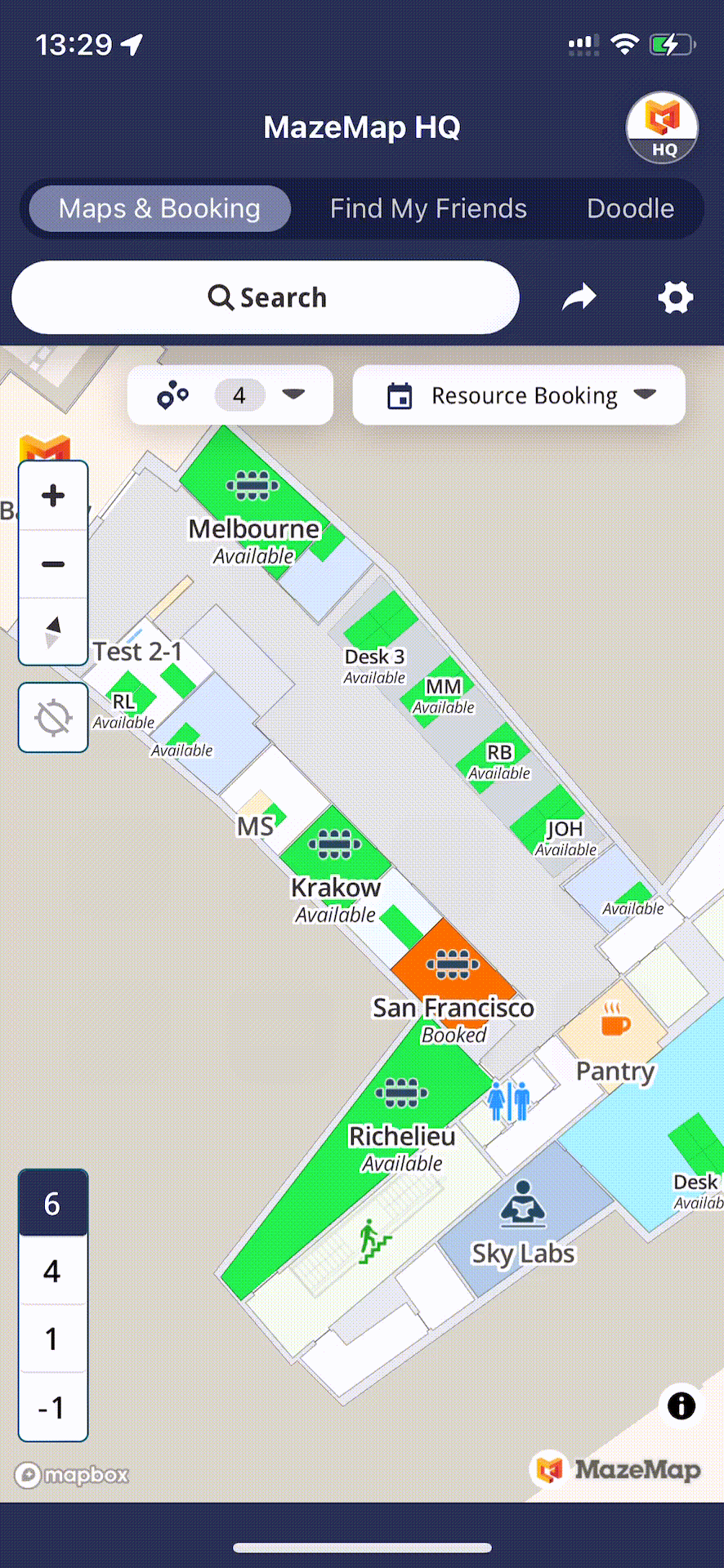
Sharing and installing the profile(s)
Lastly, the App Profiles are easily sharable by students, colleagues, and friends through QR codes or links. Note: The mockup does not share an actual profile.

This will bring up the MazeMap app, asking if you want to import said app profile. When you’ve gathered up a few profiles you can easily swap between them by clicking on the profile logo in the top right corner and choosing another profile. If you want to delete a profile this is also easily done through the interface.
Interested in App Profiles?
Would you like to know how you can get started with App profiling and branding? If you’re not an existing client, please book a demo, but if you’re currently a client - contact your Customer Success Manager and we’ll get talking :-)